Posts feature partner companies & may be sponsored. Post contains affiliate links & I will be compensated if you make a purchase after clicking on links. As an Amazon Associate I earn from qualifying purchases.
Last Updated on May 25, 2018 by Diane Hoffmaster
Tired of waiting for apps to load and wondering how to make your iPad run faster? I am in the same boat. Mine is an iPad 2 and am desperately trying to figure out how to make my old iPad faster. I live on my iPad...to the point where I can feel the heart palpitations starting when I cannot locate it. It is synced up to 7 email accounts. It also holds 5 years worth of eBooks that I may never read again but don't want to lose. However, my beloved iPad is starting to show it's age. I find myself getting more and more frustrated with it's inability to work as quickly as it used to.
I have suffered in silence with my slow iPad for years until yesterday. It should not take 3 minutes to load Facebook on my iPad, right? I went in search of a solution and learned a ton of tips on how to make your iPad run faster. Until I can afford a few high tech gifts for myself, my iPad is going to have to get the job done!
Table of Contents
How to Make Your iPad Run Faster
I am not the most techno savvy individual. I asked Google 'how do I make my iPad faster' and it had tons of ideas. Some of them I understood and some of them I didn't. Google had some solutions for a faster iPad that I wasn't willing to do for fear of losing key features that I really use.
The ideas that I chose to utilize DID make my iPad faster. I am hoping that it will continue to run smoothly for a couple more years. The thought of having to figure out how to move all my eBooks over to a NEW ios device terrifies me! I am going to keep them on this one until I run out of iPad storage space! The tips I am sharing below on how to make your iPad faster were ones that *I* actually tried and that were easy enough for even a non technology savvy person like me to do.
Make sure all your iPad updates are done.
Sounds pretty logical, right? Yeah, well, I am horrible about updating my apps and operating system. I am always terrified that those updates are going to create more problems then they solve. I finally broke down and updated 28 apps and the operating system and had no problems with any of them. Not a huge fan of change but the bug fixes were worth it, I think. Having the latest version of each app should improve speed.
You will want to turn off 'background app refresh' however. It will try to update apps while you are trying to work on something else and neither thing will work well. Turn off background app refresh and instead, go in once a week or so and manually do your app updates. You also don't want apps running in the background.
How to fully close an app on the iPad:
- Double click the Home button to bring up the fast app switcher.
- Navigate to the app screen you want to quit.
- Swipe up on the app card you wish to shut down by flicking it up and off the screen.
Delete iPad apps you don't need.
I am always downloading new apps thinking that THIS one might be just the thing I need in my life. Want to know how to make your iPad run faster? Don't put crap on it you don't need! To delete an app just hold your finger on the image until it starts to 'wobble' and you will see an X pop up on it. Click the X to delete the app. To rearrange apps on the home screen when you are finished just hold it and drag to where you want it to be.
Other technology tips you may like:
- How to Back Up a Computer on an External Hard Drive
- Want to Buy a MacBook Online? Here are a few tips!
- Basic Computer Maintenance Tips and Cleaning Up Your Digital Life
- How to Protect Electronics during Summer Fun!
Turn off location services:
Basically, with location services ON, your iPad is constantly trying to figure out where you are. In order to make old iPads faster, that GPS locator needs to stop working so hard. Turn them off for anything that doesn't actually need to know where you are. Maps and weather and Safari should know where you are to access local data. I do NOT have location services on for Facebook (privacy concerns), camera (don't need a GPS tag on my photos for psychos to access) or anything else. To turn off location services you need to go under Settings and choose Privacy. Location Services will be at the top. Click on it and choose which apps really NEED your location.
Clear your browser cache:
Every time you open the Internet, your iPad is storing data. Every website you visit and every word you type in the search bar are stored for future use. That is a ton of info for your poor old iPad to handle. Clear your browser cache to speed up your iPad. In Settings, find Safari on the left side and tap on Clear Cookies and Data on the right site. When the popup comes up asking if you are sure, click yes.
Turn off iPad Cloud and Dropbox syncing:
When trying to figure out how to make your iPad faster, you need to ask yourself what you are willing to give up. iCloud usage and Dropbox access make your iPad significantly slower. On the other hand, they are incredibly useful tools to have access to. I chose to leave these two features intact and will have to see how long I can keep my iPad chugging along. There are often documents and photos in the Cloud or in Dropbox that I need access to on the road. Or in bed at 11 PM. If you don't need these features, turning them off will definitely speed up your iPad.
Reset Your iOS Device to Default Setting
If you seriously want to start fresh with an old iPad, you can reset your device to it's default settings. This will wipe out all your material and data and is a last resort only! It will erase all of the data on your iPad, including messages, contacts, photos, music, etc.
How to reset to default settings: (All iPhone data will be removed!)
Go to: Settings > General > Reset > Erase All Content and Settings.
If you need more details about making your iPad run faster, I highly encourage you to check out academiPad. The information is very detailed but simple enough for even the non techie person to understand. And there are several more tips on how to make your iPad run faster on that site as well!
If you have any other tips on how to make your iPad run faster I would love to hear them!

Diane is a professional blogger and nationally certified pharmacy technician at Good Pill Pharmacy. She has two college aged kids, one husband and more pets than she will admit to. She earned her BS in Microbiology at the University of New Hampshire but left her career in science to become a stay at home mom. Years of playing with LEGO and coloring with crayons had her craving a more grown up purpose to her life and she began blogging and freelance writing full time. You can learn more about her HERE.

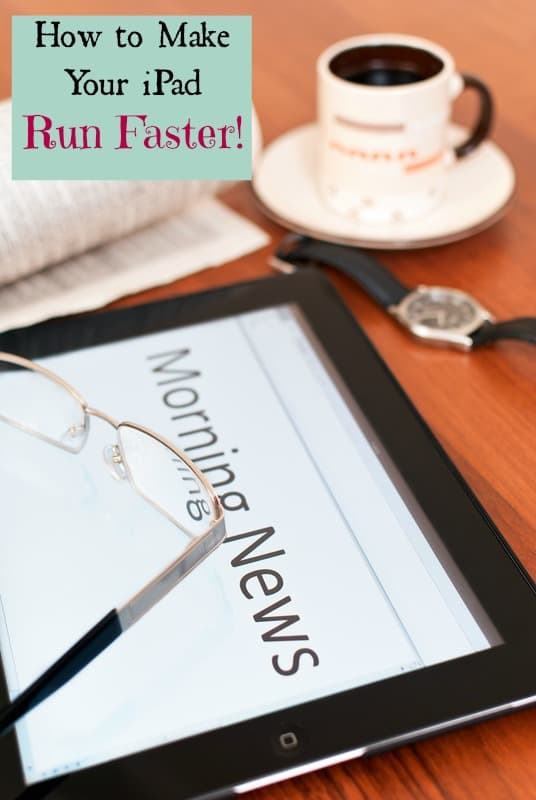


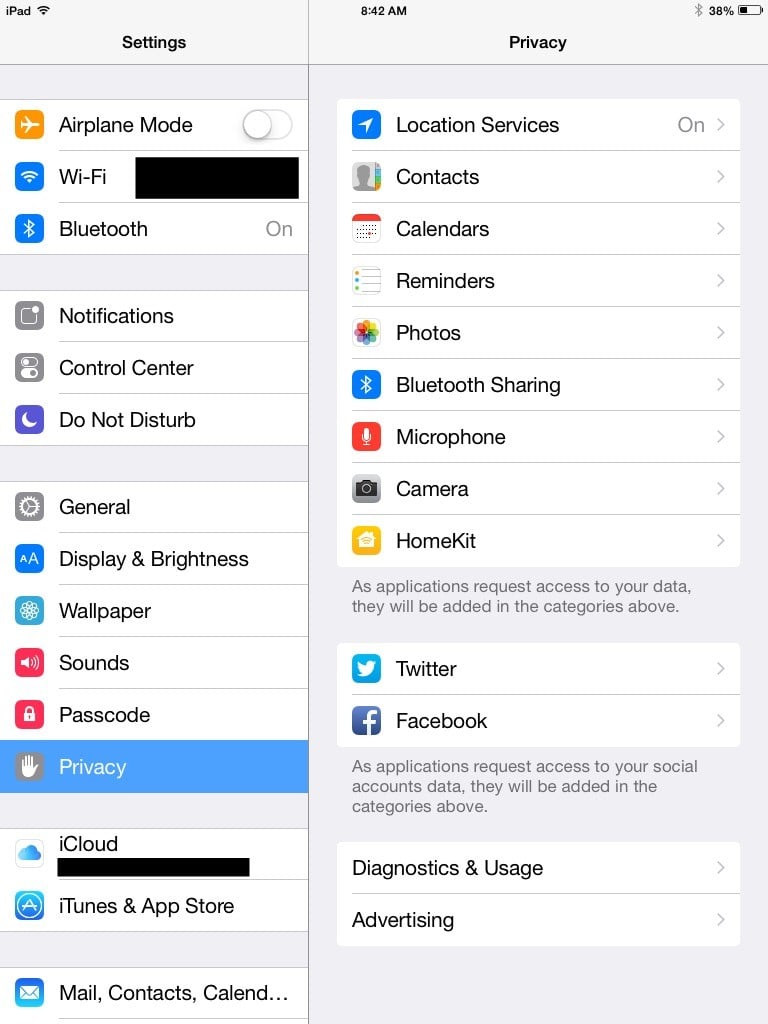




Chrysa Duran
Great tips! I wonder if they would also work on my iPhone. I hate when tech devices run slowly!
Diane
Im certainly going to give it a try!
Jeanette
Yeah these are some great tips! I need to do this will no only my iPad but a bunch of my other devices too! Thanks!
Diane
I am taking this advice and putting a lot of it towards my iphone as well!~
aimee fauci
Yep I am going to have to pin this. I don't have an IPad but my sister does. This is for sure helpful.
Diane
I hope it help! Thanks for sharing my advice with her!